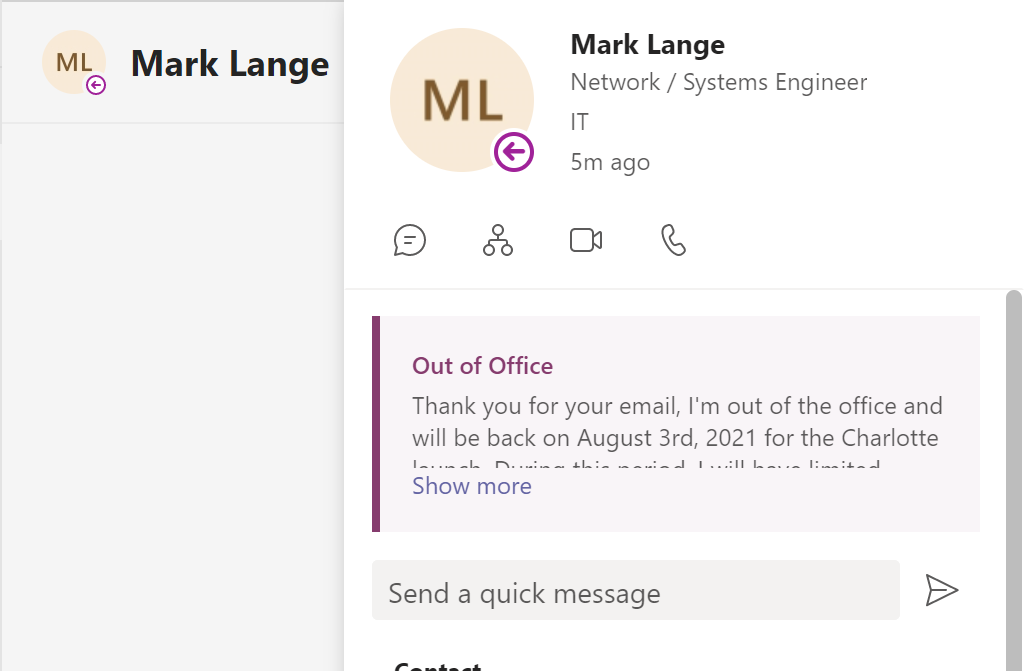What is an auto reply?
An auto reply is an email that is automatically sent out as a reply to any emails you receive while the auto reply is enabled. This is mostly used to notify anyone who emails you that you are currently not in the office and provide them with alternative addresses to contact during your absence.
Where to set an auto reply.
Outlook for Desktop method
- Open up Outlook on your desktop
- Click on FILE in the top left corner
- Click on INFO in the next screen that appears (It may open to the Info tab automatically)
- Click on Automatic Replies
Outlook for Web method
- Go to Outlook for Web
- Click on the cog wheel icon in the top right corner

Location of settings icon in Outlook for Web - Search Automatic Reply select the first result
How to create the auto reply
Enabling the auto reply
Regardless of your email client, you will need to enable automatic replies before you can make any changes such as the body message or time frame of the automatic reply.
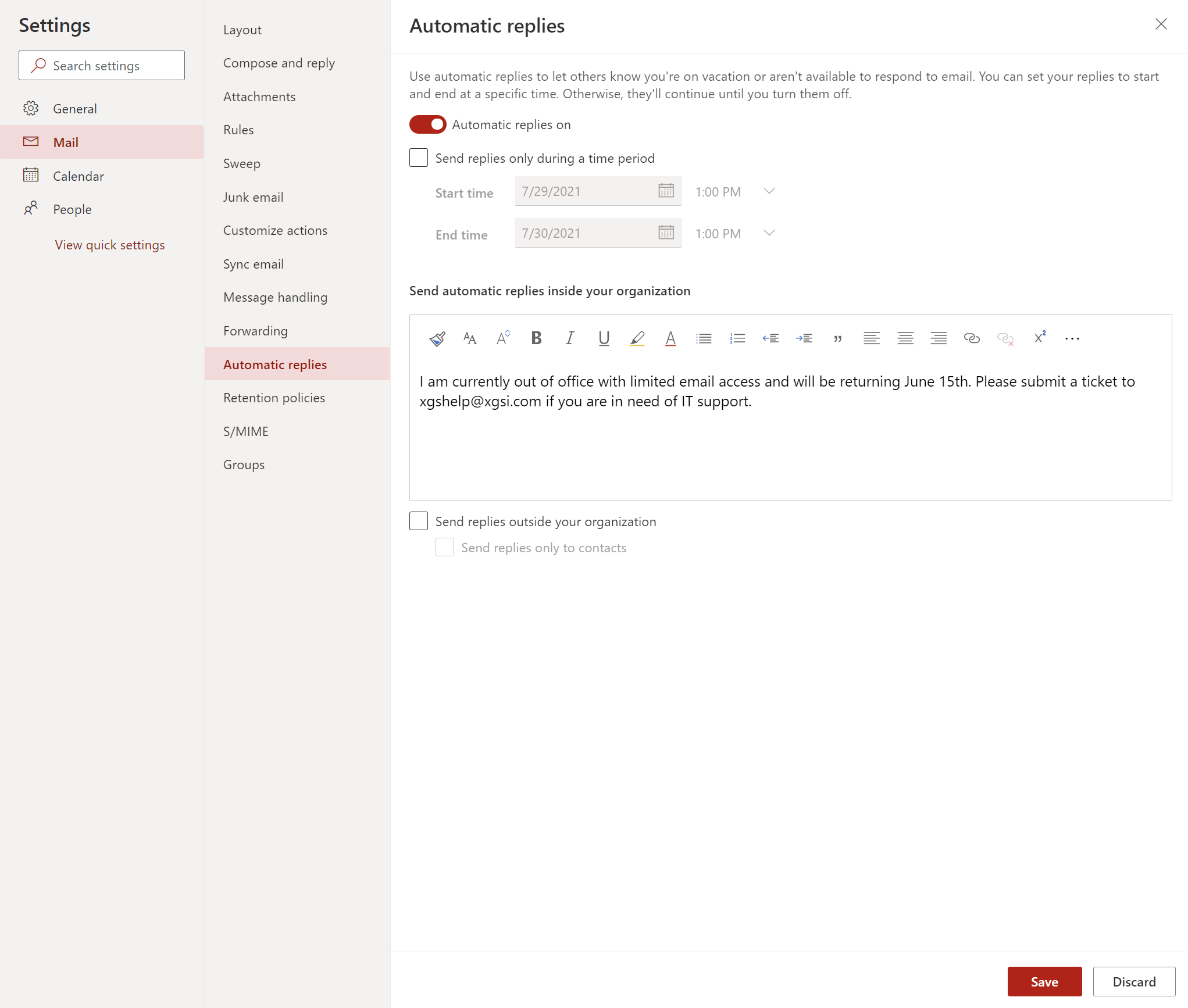
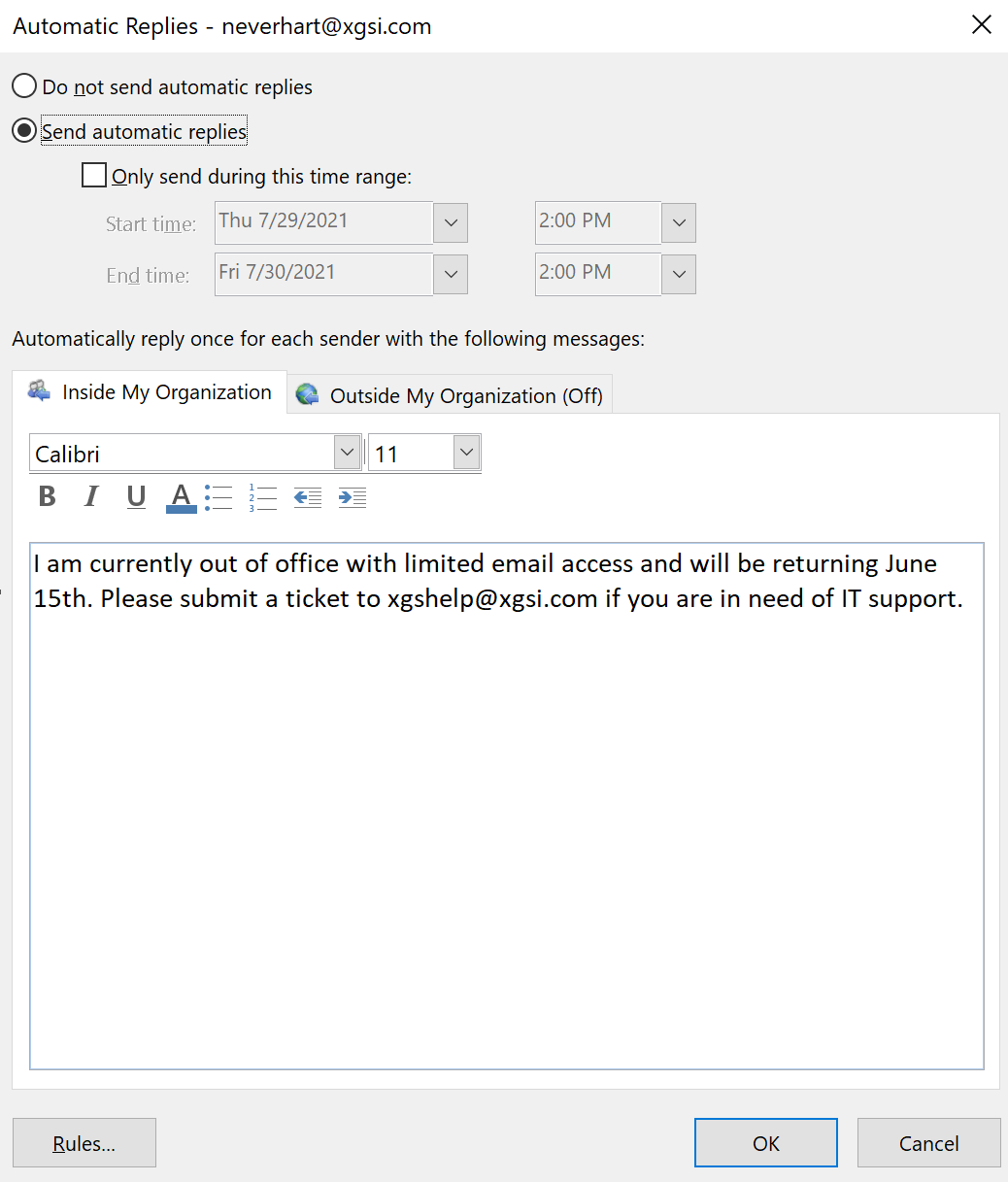
Writing the auto reply
Once you’ve enabled the automatic reply, you will be able to set the body message and the schedule of this auto reply.
Here are some example auto reply templates you may use.
- Basic Out of Office reply
- Contact Listing reply
- Mobile phone only
Thank you for your email. I will be out of the office from mm/dd to mm/dd and will have limited access to email / will not have access to email. If this is urgent, please contact (NAME) at (EMAIL) or (PHONE). I will do my best to respond promptly to your email when I return on mm/dd.
Thank you for your email. I will be out of the office from mm/dd to mm/dd and will have limited access to email / will not have access to email. If this is urgent, please contact these addresses depending on your needs.
department/contact name - email address - phone number
department/contact name - email address - phone number
department/contact name - email address - phone number
Thank you for your message. I am currently out of the office, with no email access. I will be returning on (Date of Return). If you need immediate assistance before then, you may reach me at my mobile – (Mobile Number).
Once you’ve created your body message and adjusted the other parameters to how you need them, just click Okay and you’re all set!
Teams out of office status
Once your automatic reply is set in Outlook, your status will change across the Office 365 suite including Teams!