What is OneDrive sync
OneDrive is a program that stores your files in the cloud as a backup in the event that something should happen to your local files. OneDrive sync is a feature where OneDrive will backup your important files for you in the background and can easily be access from another computer also linked to your one drive account
Where to find OneDrive
OneDrive should be installed on every XGS computer and can be found in your taskbar icons in the bottom right of Windows. You may need to click on the up arrow in order to see it. Depending on your user configuration in Windows.

How to enable OneDrive sync
Once you have located the OneDrive symbol, the steps to enabling syncing is very simple.
- Click on the OneDrive symbol (The blue cloud)
- Click on the Help & Settings button
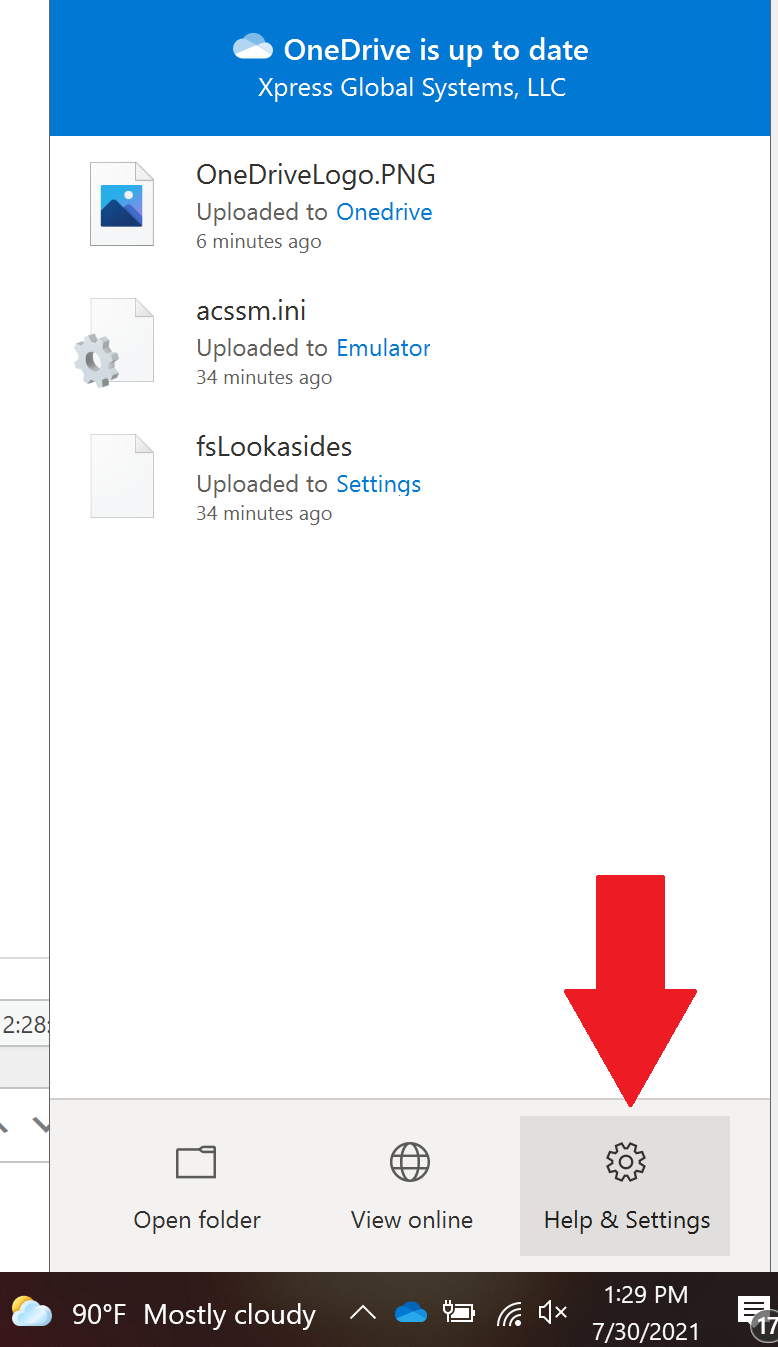
- Click on Settings within the context menu that appears
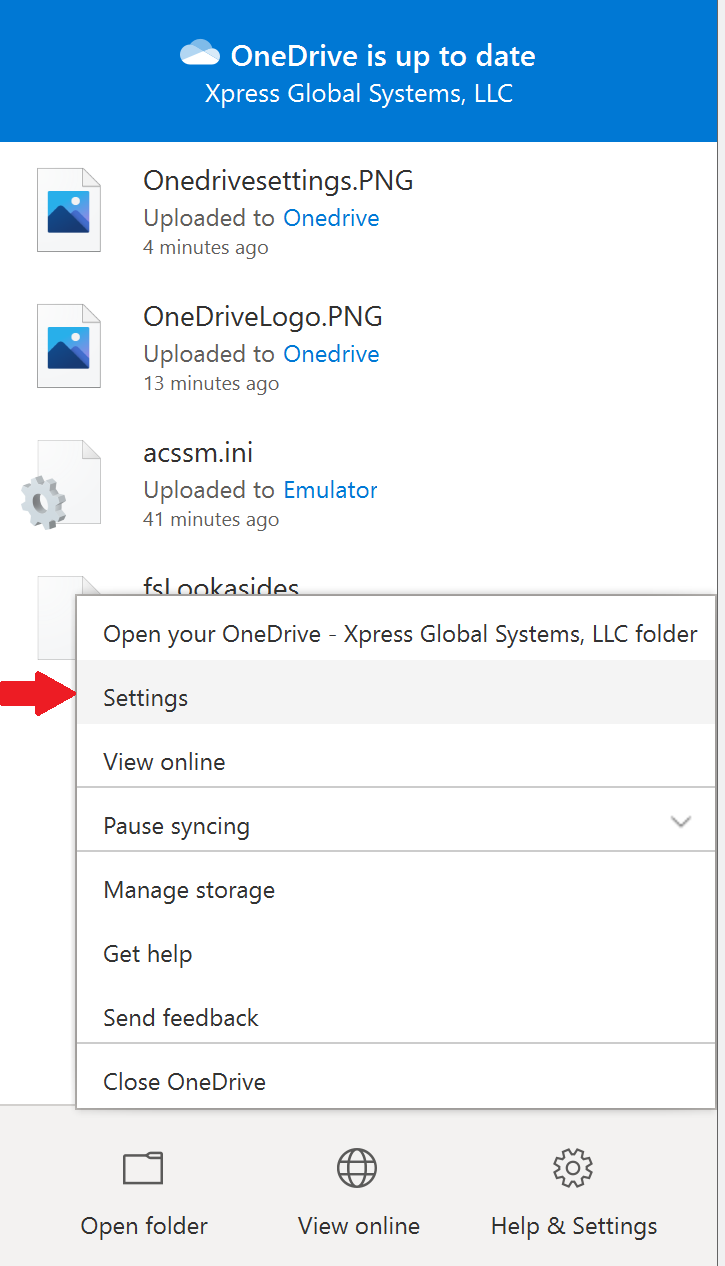
- Click on the category at the top that says Backup and then click on Manage Backup
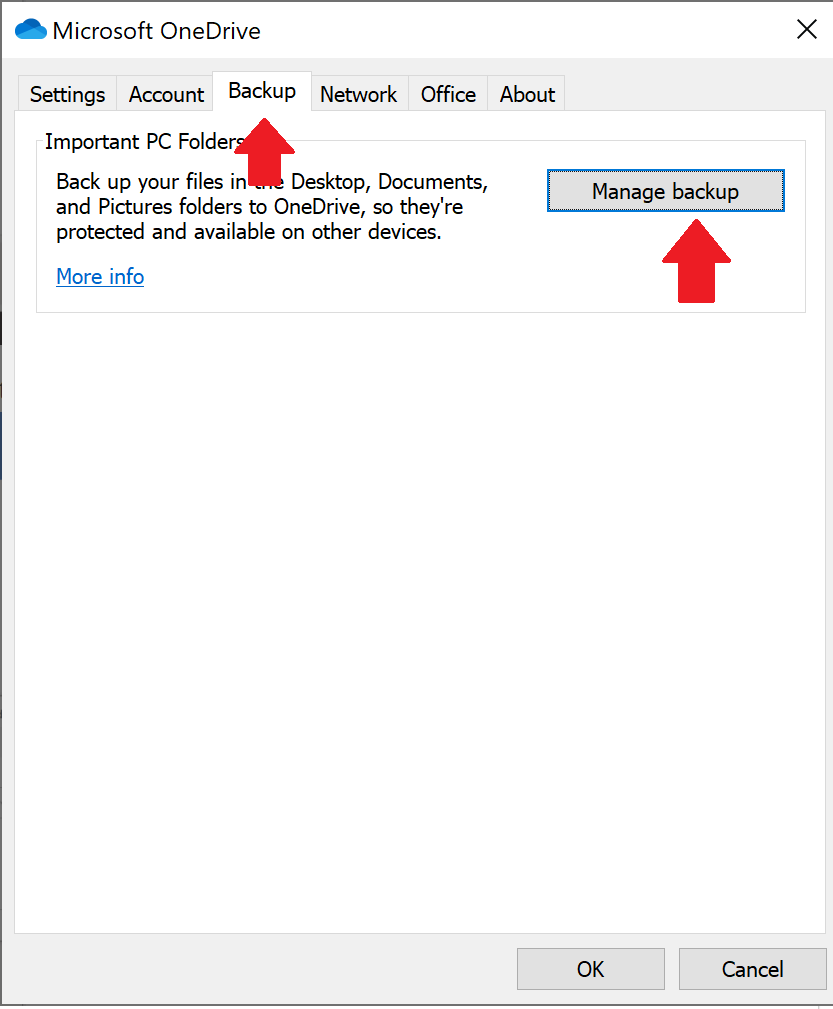
- Make sure that all backup locations given are selected with a blue checkmark and click Start Backup
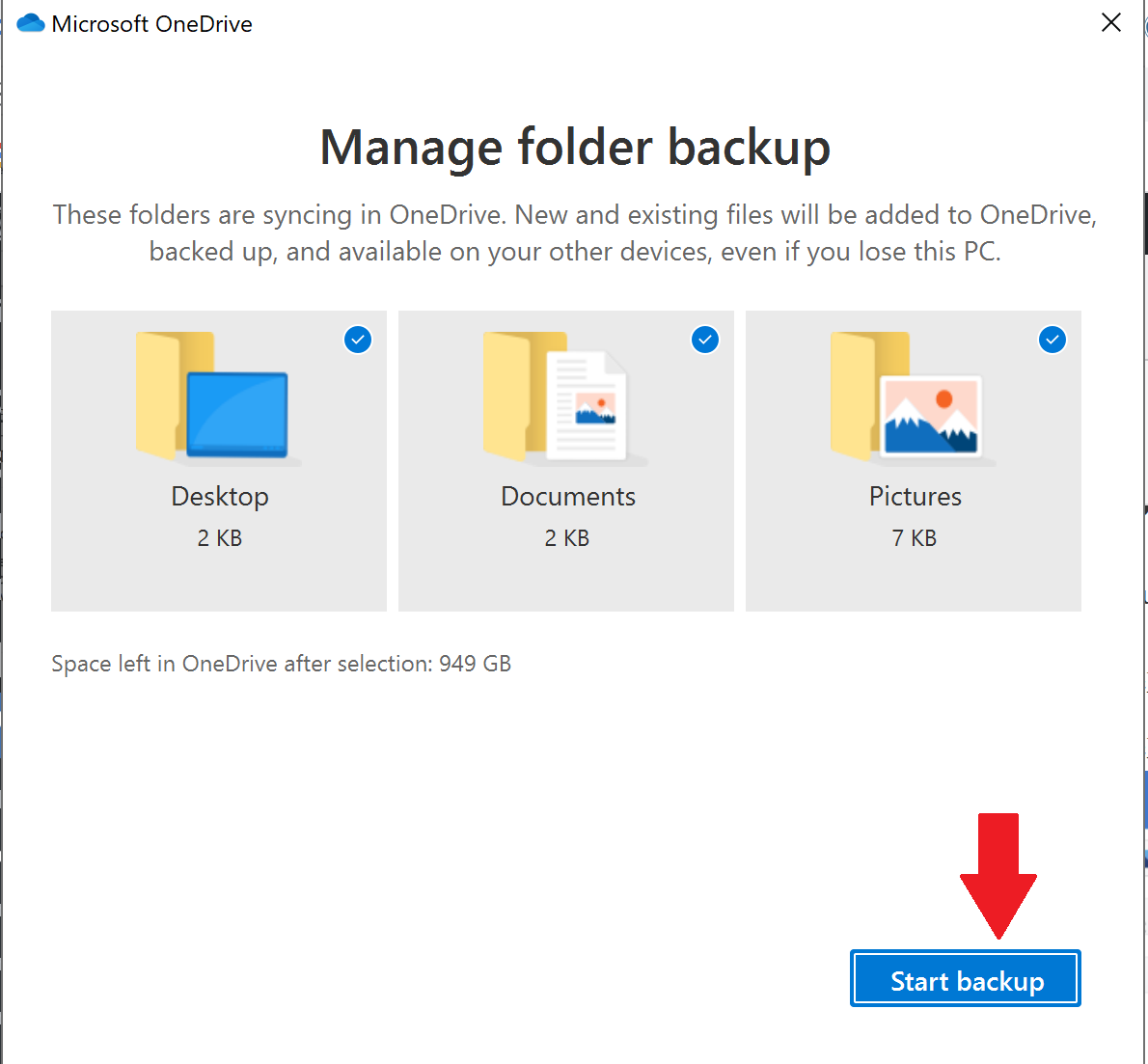
Verify that the blue checkmarks do appear above each folder backup.
Once you’ve clicked Start backup, you’re all done!
Useful tips
OneDrive icon changes
OneDrive changes icons to have either a cloud, checkmark, or X symbol beside them. Here is a brief description of what these mean.
- Cloud Symbol – The file is not on the computer. But is accessible remotely from the cloud by clicking the icon as usual. Which will then make the file download to your computer for viewing and editing.
- Checkmark – The file is on the computer and stored remotely as well.
- X symbol – The file is on the computer but can not be stored remotely. This is normally because the file is already open by another program.
There are some cases where you may want to free up space or you wish to pre-download certain files before you go off-line and can not access OneDrive. You can resolve this by right clicking any file and clicking on Free up space or Always keep on device
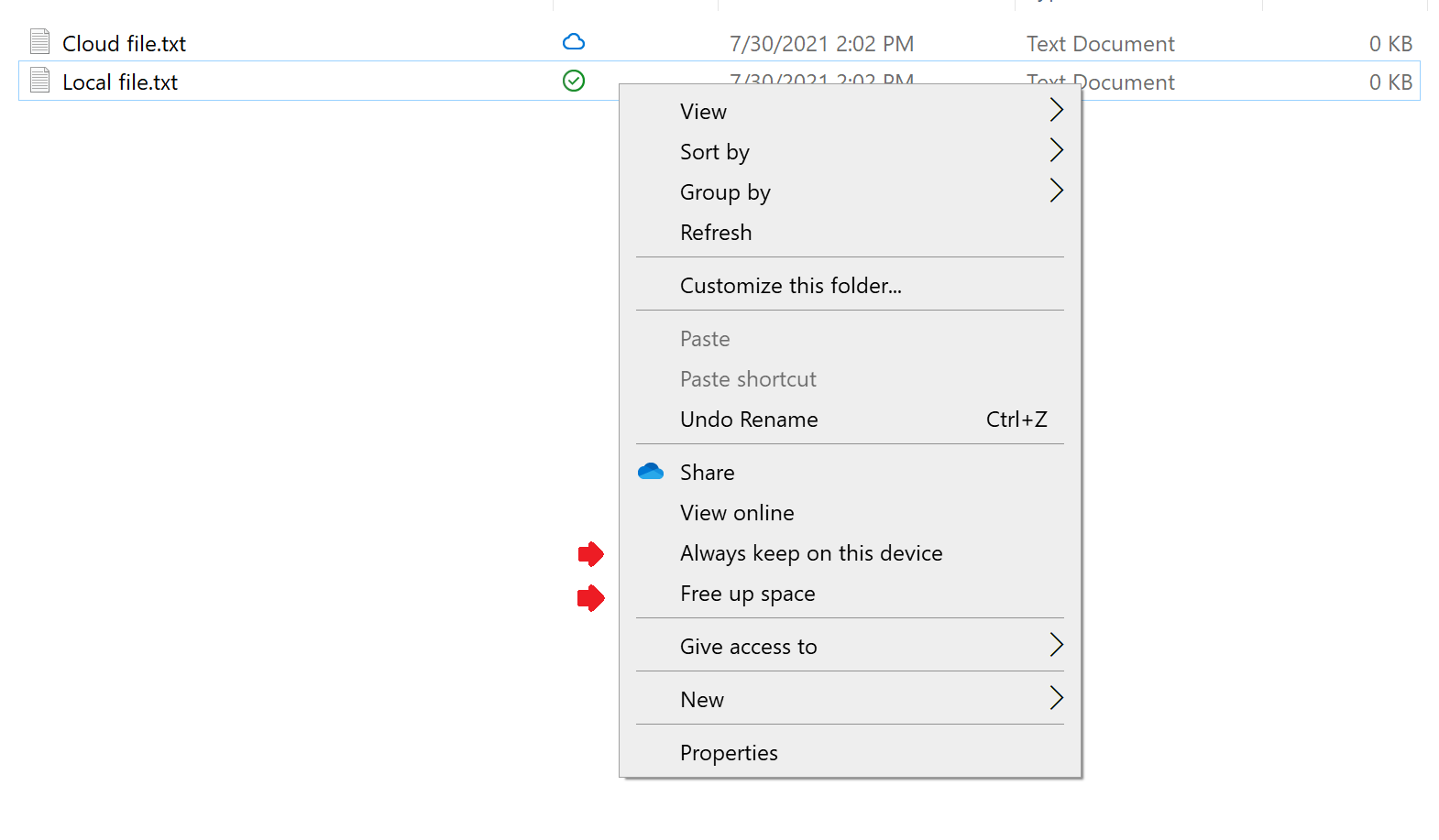
Sharing OneDrive files in Teams
Files shared via Teams that come from OneDrive will stay up to date. Even if you make changes locally later!
